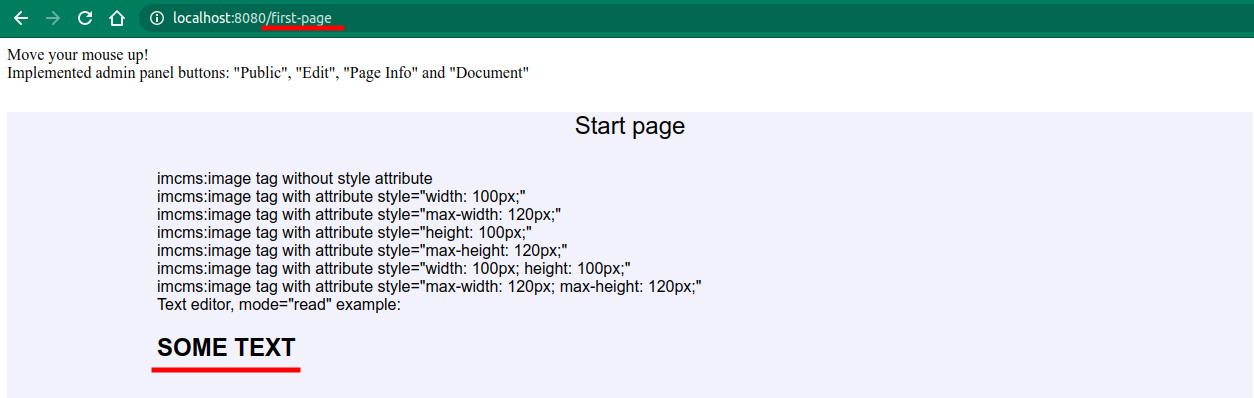First Web Page
You see the default page when you go into ImCMS. In order to create own page, follow next steps:
1. Log in
Go to <domain-name>/login, enter admin/admin. You are a superadmin now.
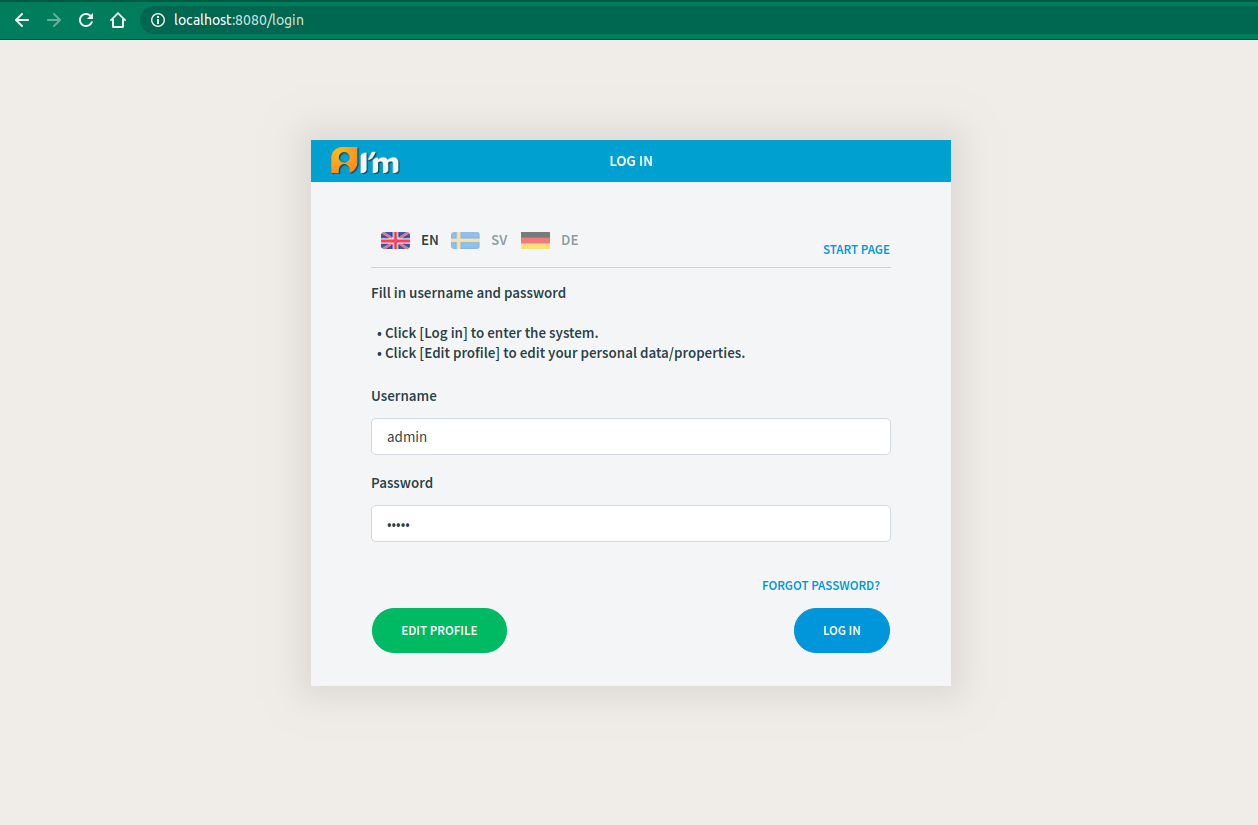
2. Create a text-type document
Go to Document Manager.
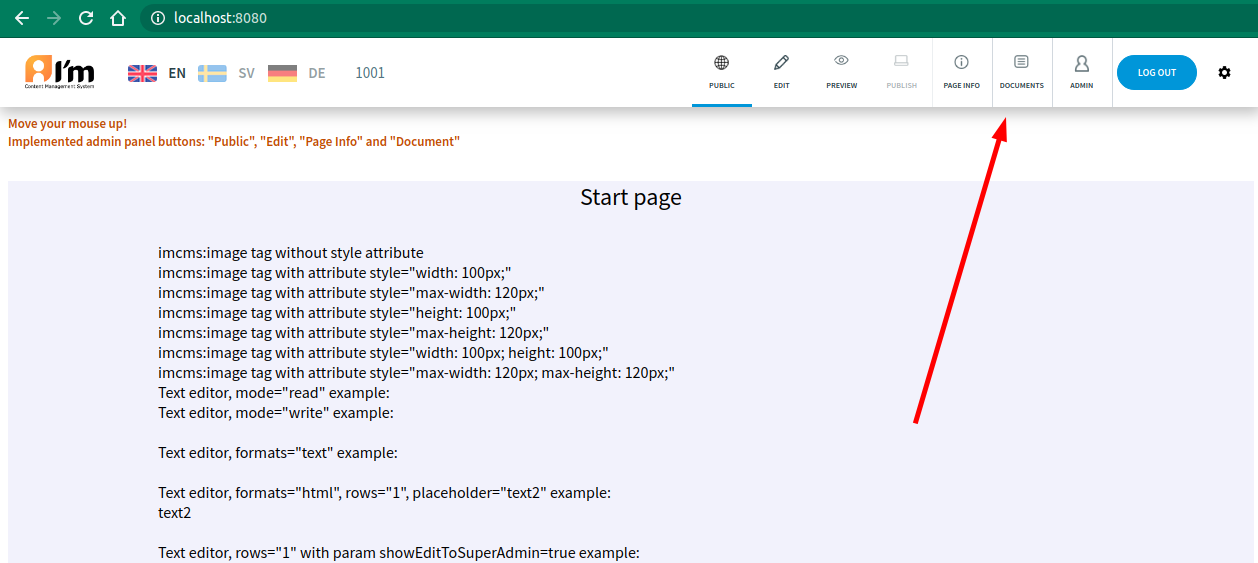
Press + button.
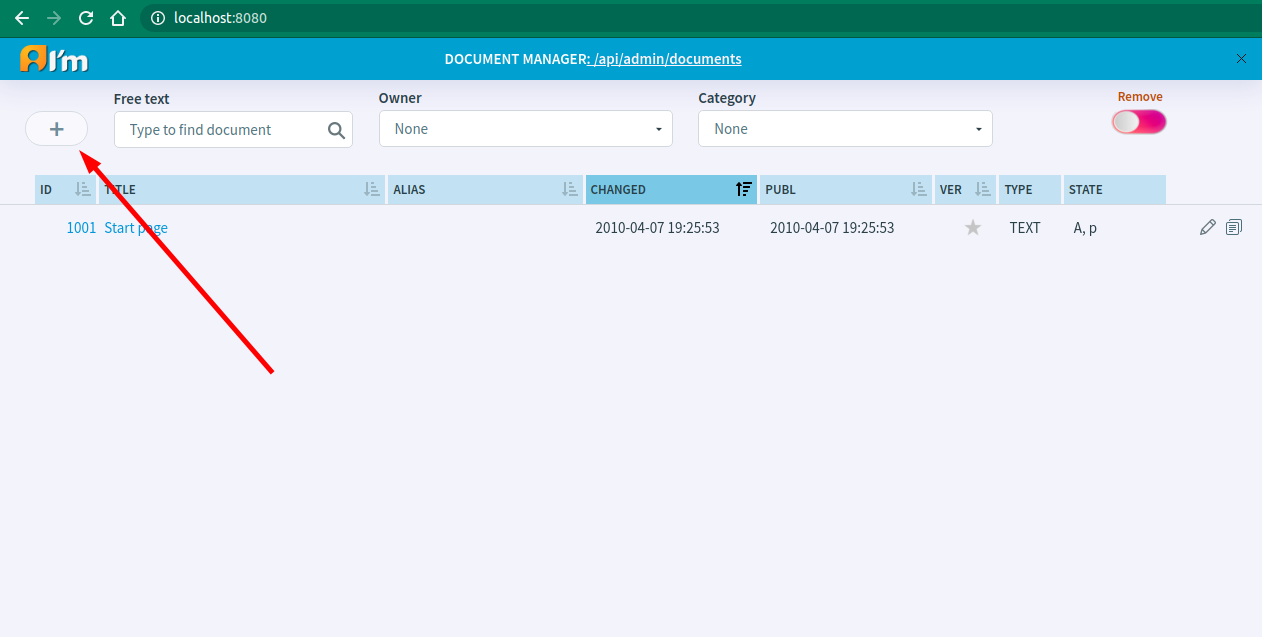
Select Text Document.
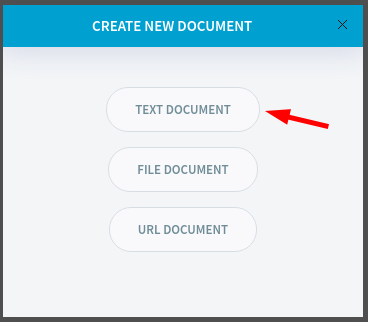
Enter 1001 and press Create button.
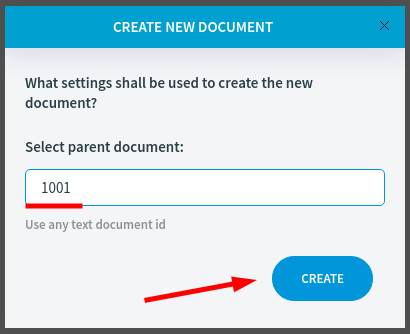
Specify another alias and title
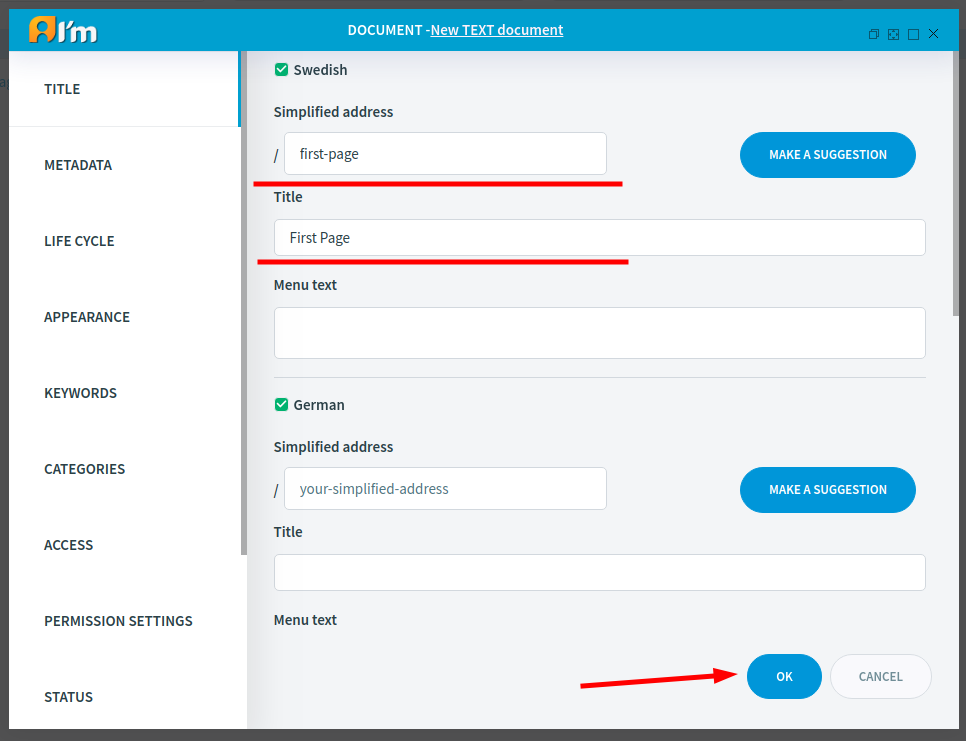
Press OK button. We can see the document we created in the list.
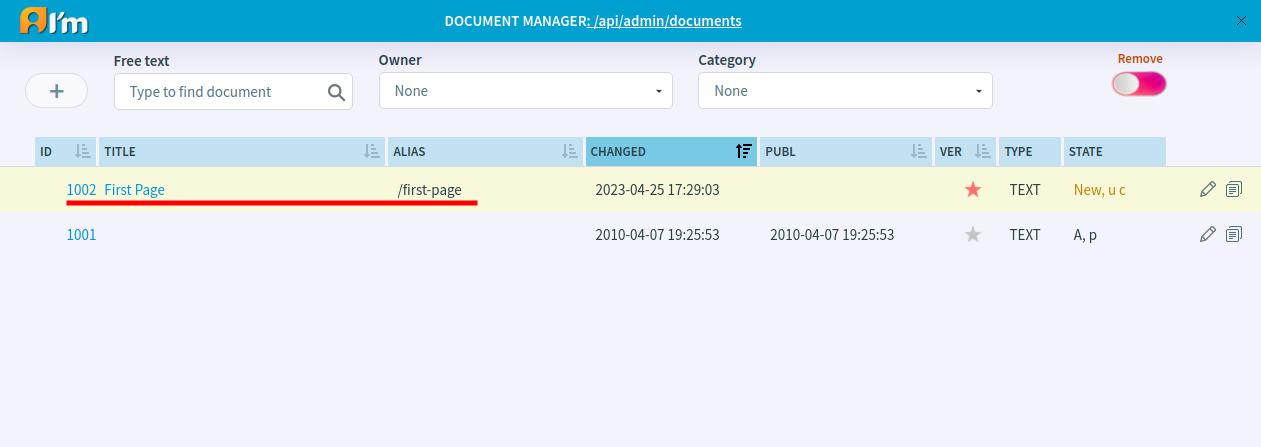
3. Edit text
Go to Edit mode. And click the indicated button to start editing the text.

Write something in the field, specify the desired styles, and click the indicated button to save the changes.

4. Switch to preview mode
Let’s switch to preview mode to check how our page looks.
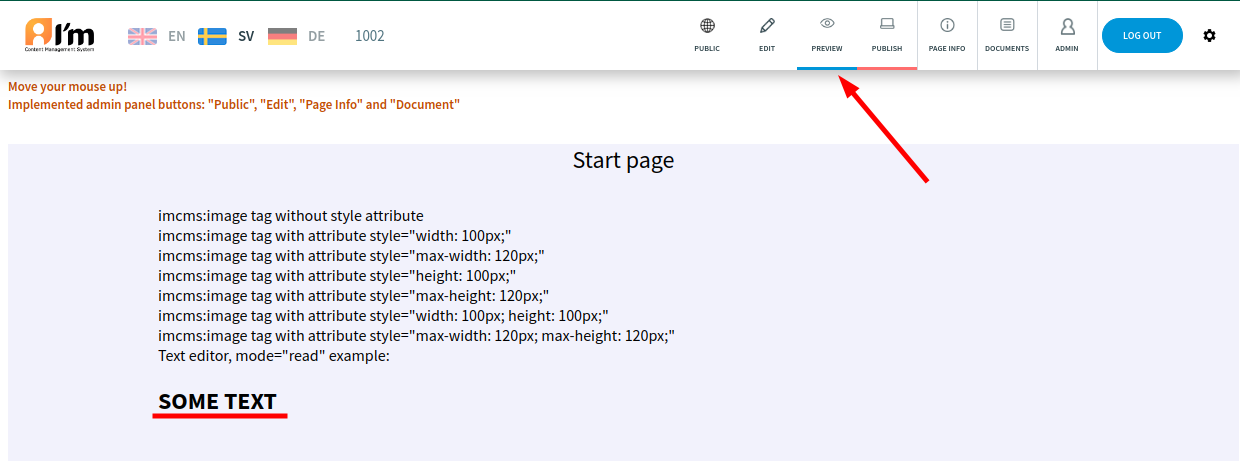
6. Publish the document
Everything is fine. Let’s publish the document to make it available to everyone. Click Publish button on the admin panel.
6. Log Out
Click Logout button on the admin panel.
7. Check the result
You’re a regular visitor now. Note that this page is available by the alias we specified earlier.