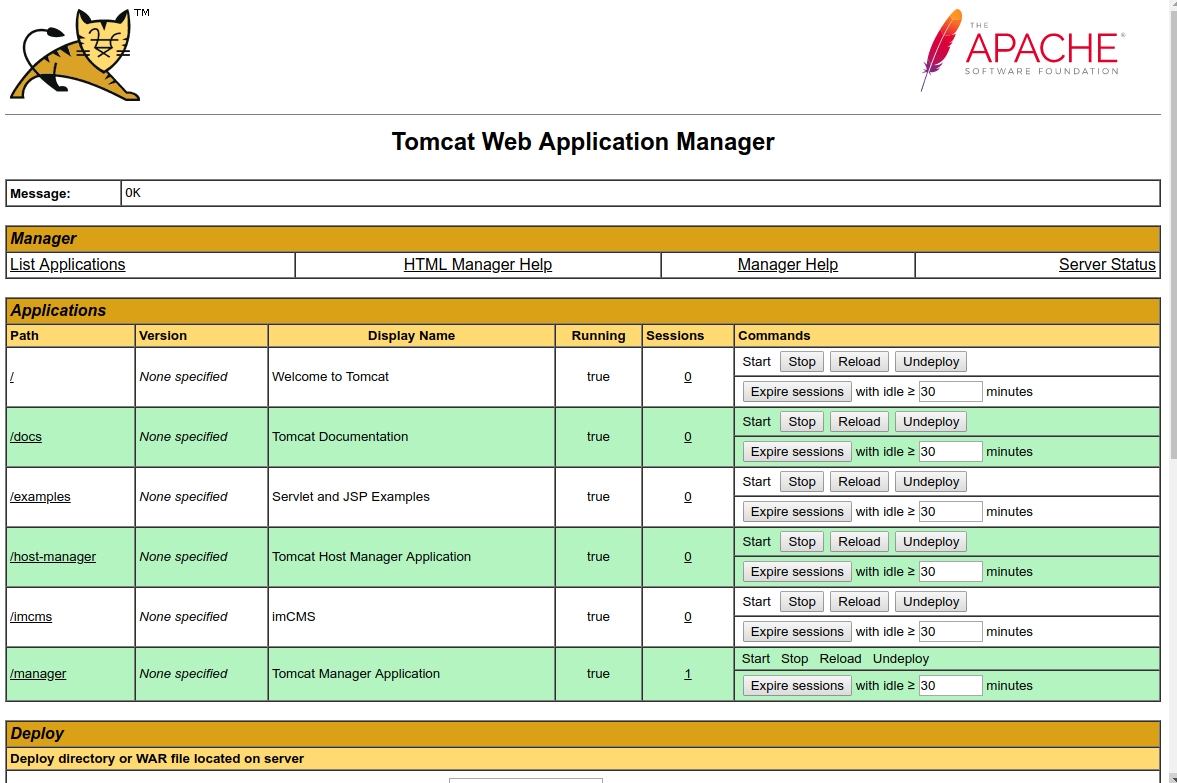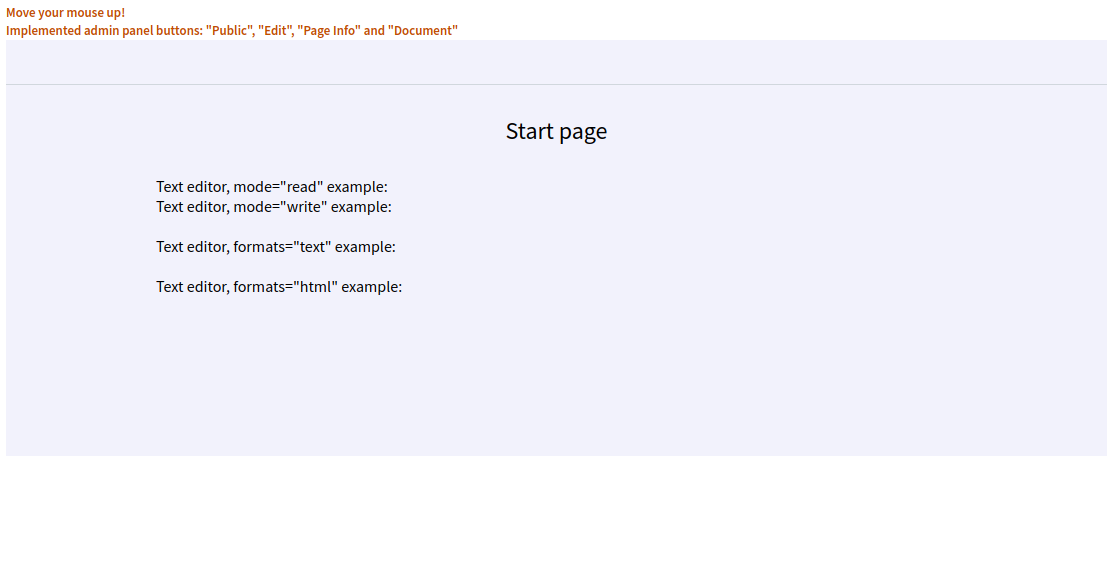Start With ImCMS as a User¶
It is quite simple to to start working with ImCMS. But since you’ve prepared database, there are few more things that are required.
- In this article:
Installing Java¶
To use ImCMS you have to have java8 installed on your machine. You can use either OracleJDK or OpenJDK.
Installing Tomcat¶
Tomcat is a servlet container for running web applications such as ImCMS. First of all, download latest Tomcat 8 from official site and then simply extract an archive into any folder. We will call the result tomcat directory with it’s full path tomcat_home.
ImCMS Configuration¶
Next step - download latest ImCMS.
Then put downloaded file here: tomcat_home/webapps/.
You can rename this file, so result will look like this: tomcat_home/webapps/imcms.war.
Before making any other changes, it is required to configure ImCMS to use your database.
Open downloaded file by any archive manager, and then open this file: /WEB-INF/conf/server.properties.
Find property JdbcUrl and change it by setting up correct database name like this:
JdbcUrl = jdbc:mysql://localhost:3306/<db-name>?characterEncoding=utf8
Then edit database login section:
# Database login
User = #your database user name#
Password = #your database user password#
Save the file and basic ImCMS configuration finished.
Running ImCMS¶
After basic configuration done, you can run ImCMS on Tomcat. To do so, go to this path: tomcat_home/bin
and run startup script in terminal:
sh startup.sh
In the end of result message you should receive this: Tomcat started. Tomcat started on standard path, check in your browser: http://localhost:8080/manager/ You should see this:
In Applications section find path /imcms (or how you renamed downloaded file) with state Running - true. Click on path and you should see this:
If not, check each step twice to be sure that you’ve done all things right.