Loop Editor
- In this article:
Open Loop Editor
In order to open a loop editor, you have to click ![]() .
.
Alternatively, you can open the editor in a separate window by clicking on the link inside the editor on the header. This link can also be used the next time to open the separate editor.
Loop Editor Show Mode
Loop editor has default and small views on the page.
The default editor is highlighted on the page.
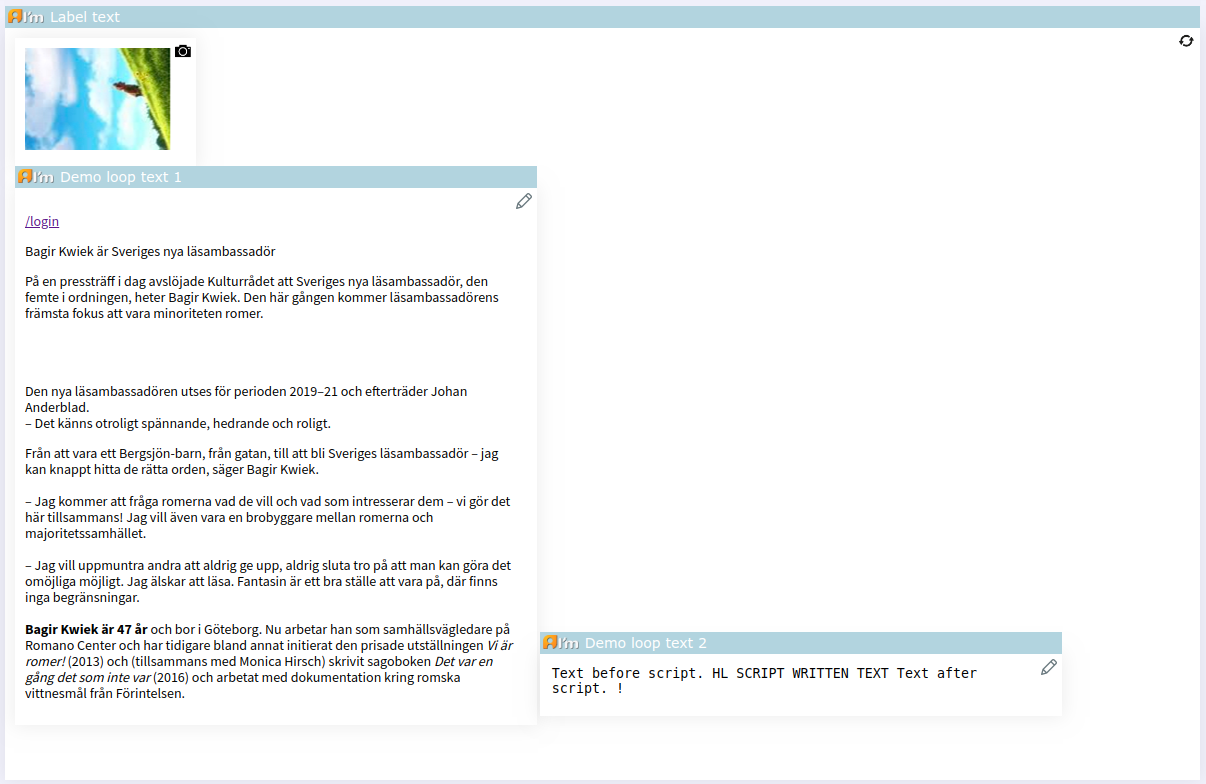
The content of the small editor immediately looks like a preview. Hover over i to see the label.
Note
Developer can also set small view for editors inside loop.
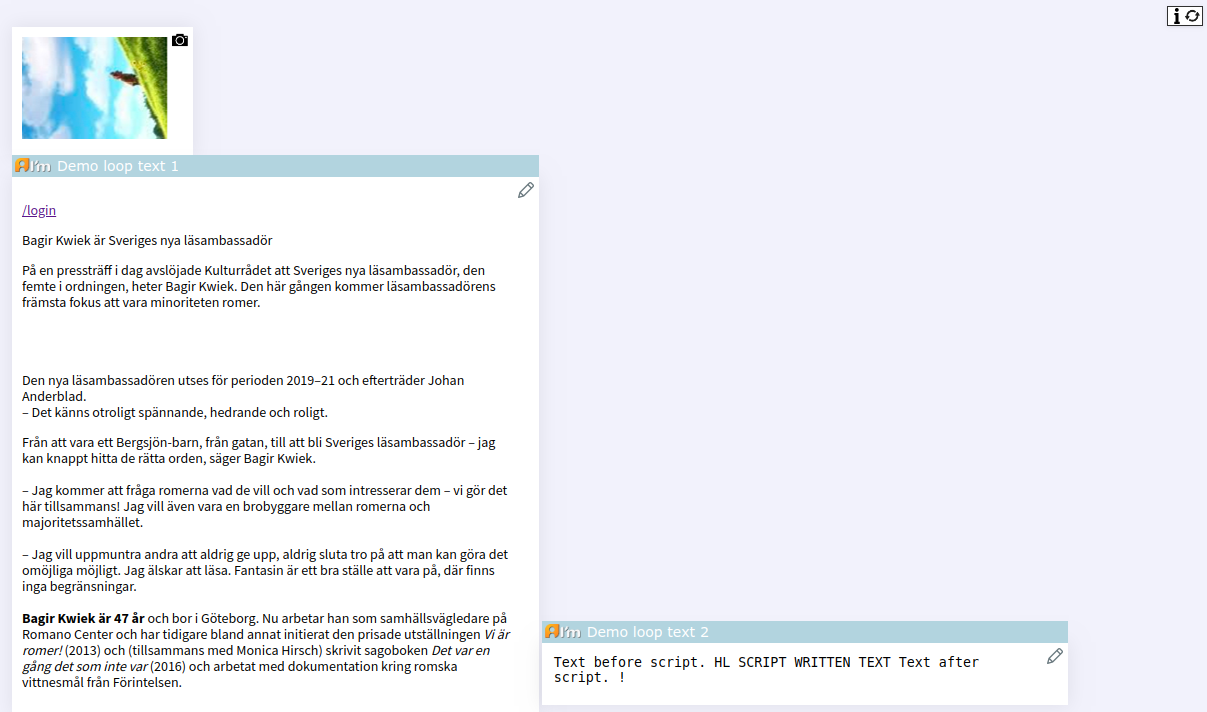
Introduction
A loop is a cycle of one or more combined content types. For example, 5 times display different images on the left and different texts on the right.
This combination is set by the developer in the template. Admin can add, delete, sort entries in the loop using the loop editor.
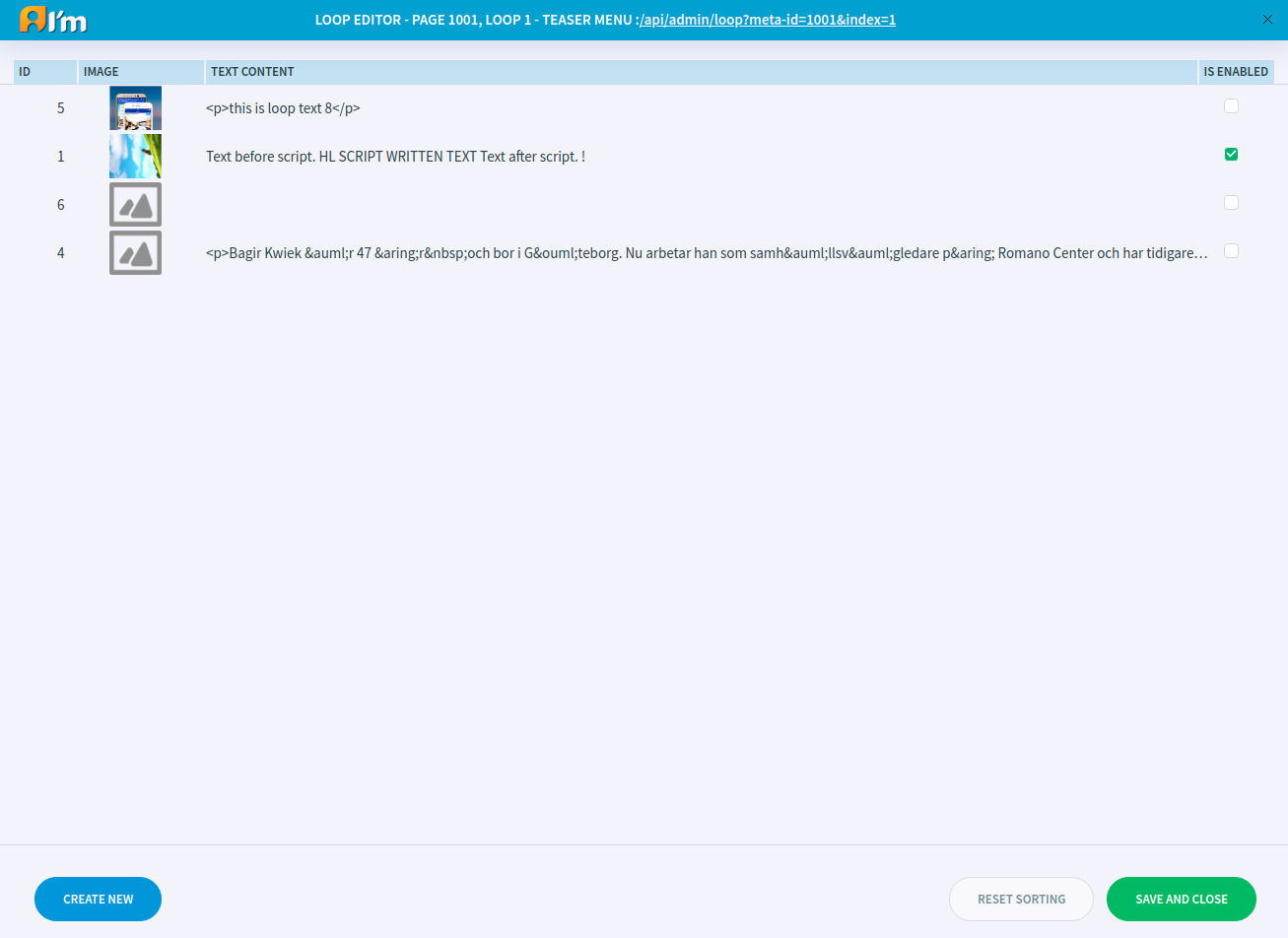
Entry Management
Note
You cannot change the content using the loop editor. For example, in order to change an image, you have to return to Edit mode and use image editor.
Create new button - create a new entry.
In order to enable(show)/disable an entry use a checkbox in IS ENABLED column.
In order to change the order of an entry, hold the mouse cursor on the element and drag it up or down. Use Reset sorting button to undo these changes.
In order to delete an entry, hover over the mouse and click on the X that appears.
Save and close button - save changes and close the editor.