Ip Access
- In this article:
Introduction
ImCms provides the ability to restrict / allow authorization by IP addresses (maintains both ipv4 and ipv6).
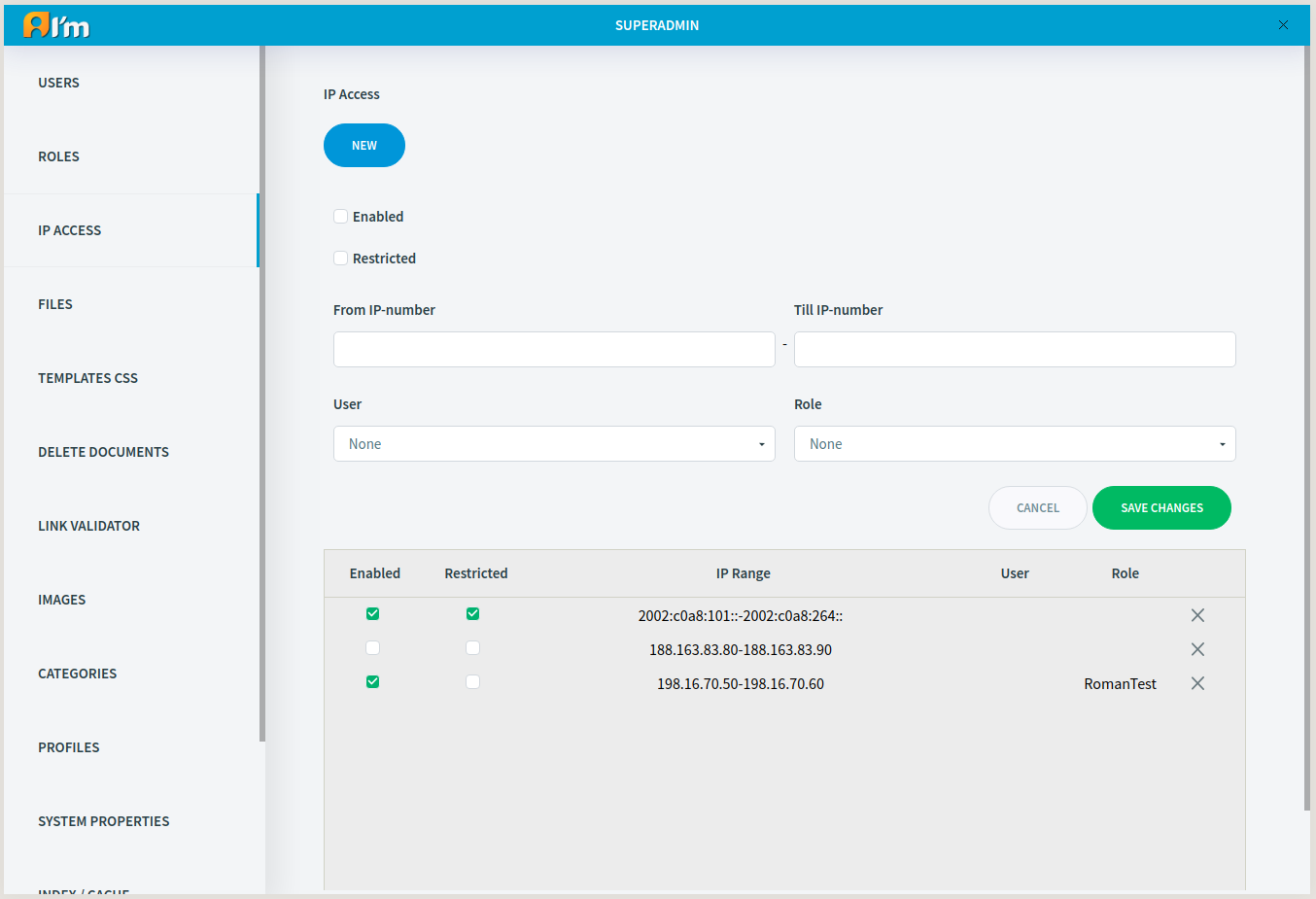
Enabled checkbox - enable/disable the rule.
Resticted checkbox - restrict/allow authorization in the specified range of IP addresses.
Note
You can create both blacklist and whitelist.
You can restrict/allow authorization in the IP range for a specific user, for a specific role, or for all users (to do this, don’t select the user or role).
Warning
If you select user and role together, this rule separately applies to selected user and users with selected role.
Rules and Access Check Algorithm
Restricted rule - the user who is within the specified range does not have access.
Unrestricted rule - the only user who is within the specified range has access.
Steps to check access by IP:
Check restricted rules. Access is restricted if the user is within the IP range and meets one of the following conditions:
the rule doesn’t specify the user and role.
the user in the rule and the current user are the same.
the current user has the role specified in the rule.
Check unrestricted (restricted checkbox is disabled) rules.
2.1 Select all unrestricted rules in which the user or role matches the current user.
2.1.1 If there are such rules, go to 2.1.2. Otherwise, go to 2.2.
2.1.2 If at least one rule is unsatisfactory, access is denied. Otherwise, access is allowed.
2.2 Select rules for all users (user or role not specified). If at least one rule is unsatisfactory, then access is denied. Otherwise, access is allowed.
Rule Management
In order to create the rule, you have to:
Click New button.
Fill in Enabled, Restricted checkboxes and From IP-number, Till IP-number inputs (you can leave out Till IP-number and the rule will be applied to only single address).
(optional) Select User and/or Role.
Click Save Changes button.
In order to edit the rule, you have to:
Click on the selected rule in the table.
Edit fields.
Click Save Changes button.
In order to delete the rule, you have to click X button in the selected rule field in the table.