Role Administration
- In this article:
Introduction
ImCMS 6 provides flexible access control. A role is used to classify users and grant them certain permissions.
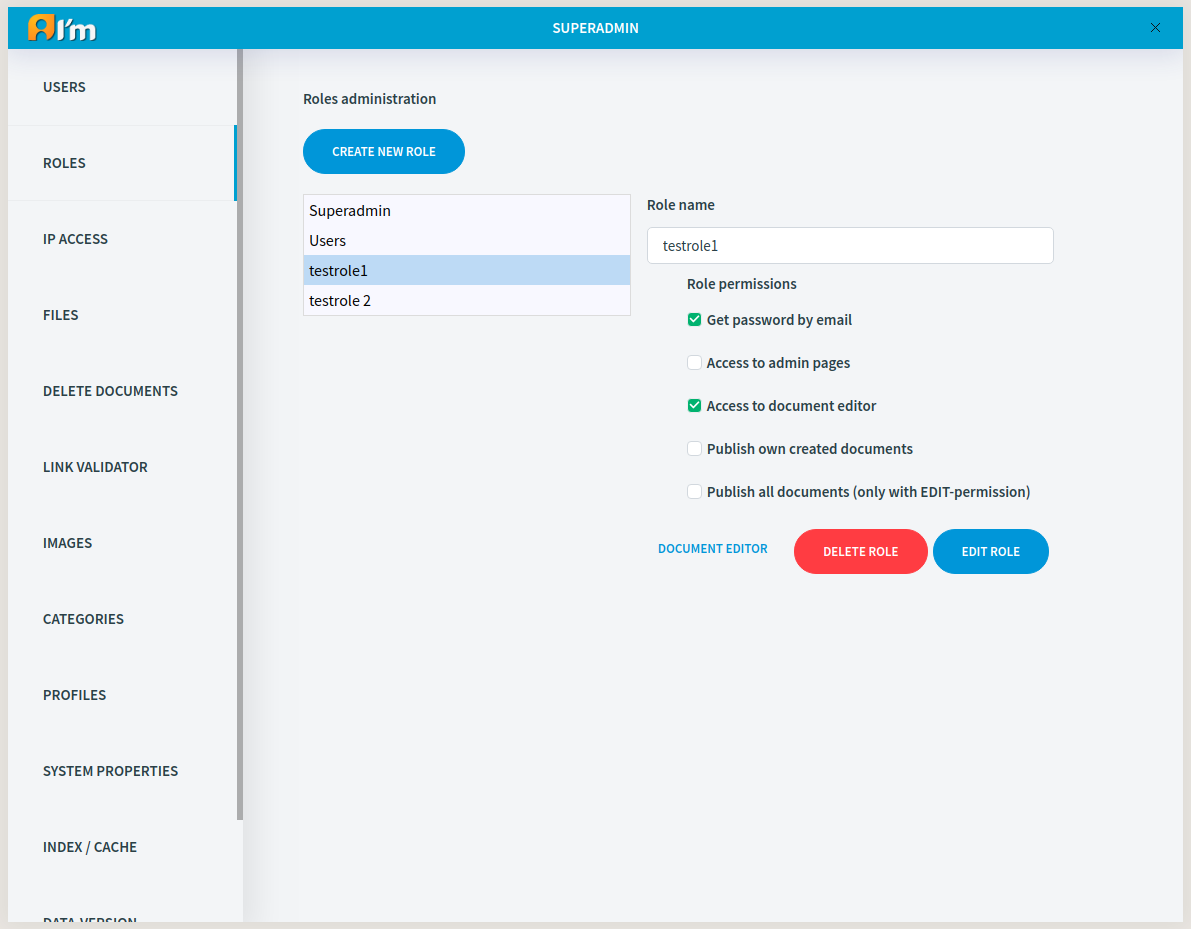
Get password by email - gives access to recover password by sending confirmation code to email (Login page -> Forgot password button).
- Access to admin pages - gives access to the Site Specific tab and the Admin page, but with limitations.
No access to Ip Access, Version Control, Files, Profiles, System Properties, Import Documents, Documentation tabs.
Users tab - a user with this permission cannot edit superadmins and doesn’t see them when searching. Also, a such user cannot give the Superadmin role when creating/editing.
Delete Documents tab - a user with this permission has not access to the Waste Basket.
Access to document editor - gives access to the Document Manager. But only the user with the necessary document permission (EDIT or Edit doc info, see below) can open the Page Info of a specific document.
Publish own created documents - the user can publish own documents.
Publish all documents (only with EDIT-permission) - the user can publish any document if he has EDIT permission for the document.
See also
Read more about access control here
Role Management
When we view roles with document editor permission it have an additional Document editor button. By clicking on it, you go to the Document manager, but with permissions for this role. This way you can see which documents will be visible for this role.
Creation
In order to create a role, you have to:
Click Create new role button.
Enter name and enable necessary permissions.
Click Save changes button.
Editing
In order to edit a role, you have to:
Click on the selected role in the list.
Click Edit role button.
Edit fields.
Click Save changes button.
Removal
Click on the selected role in the list.
Click Delete role button.