User Administration
- In this article:
User Search
In order to search for users you have to fill in the filter fields (it’s optional) and click List users button.
Filter fields:
Search users - the text that will be searched for in following fields: username, first name, last name, email, title, company.
User with role - include only users with a specific role.
Include inactive users - include/exclude inactive users in the result.
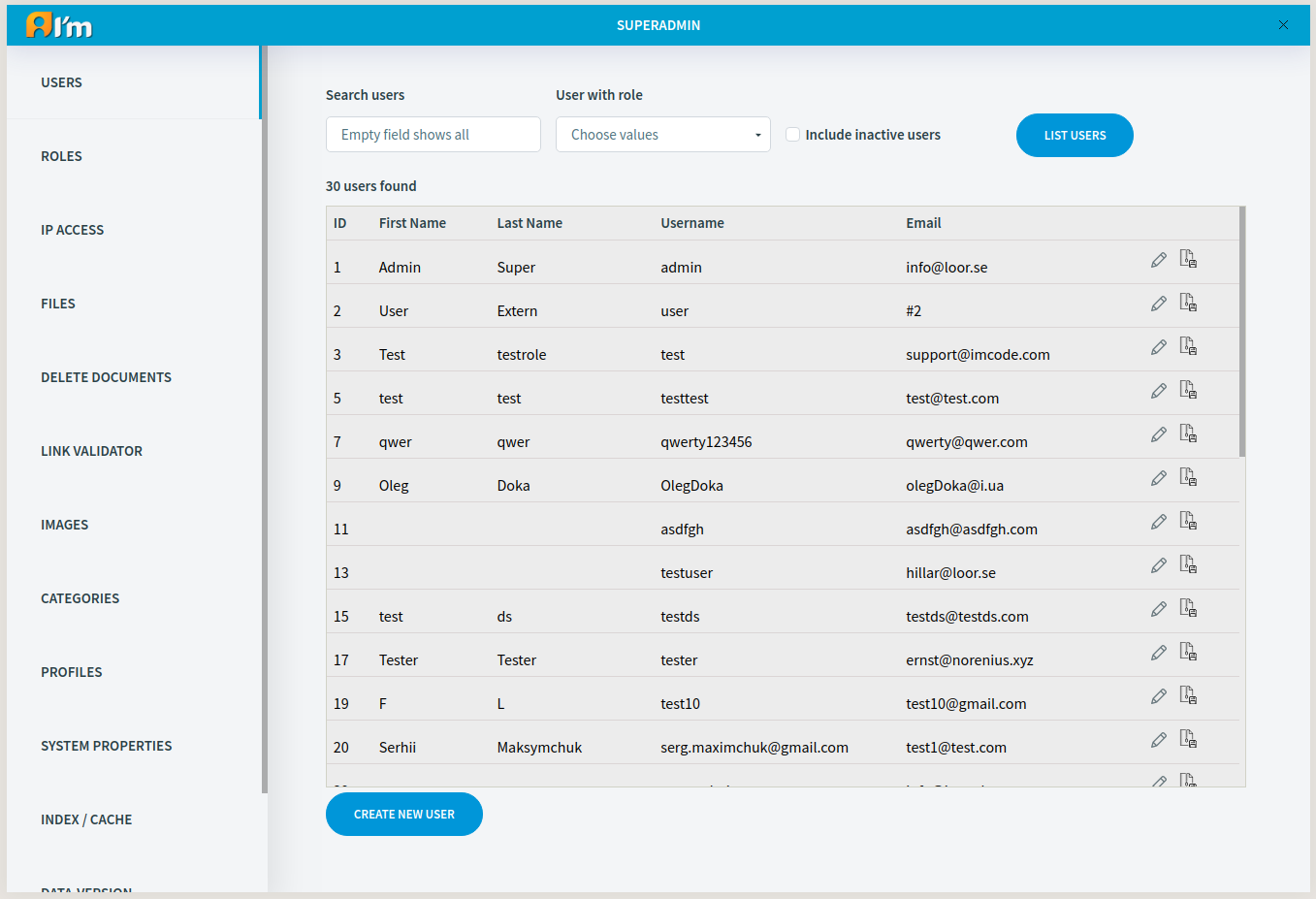
Warning
Only superadmins see superadmins while searching.
User Management
Username and Password will be used later to log in to the system. So Username must be unique.
Warning
Only superadmins can give and remove the superadmin role.
What roles are and how it affect you can read in the article Access Control.
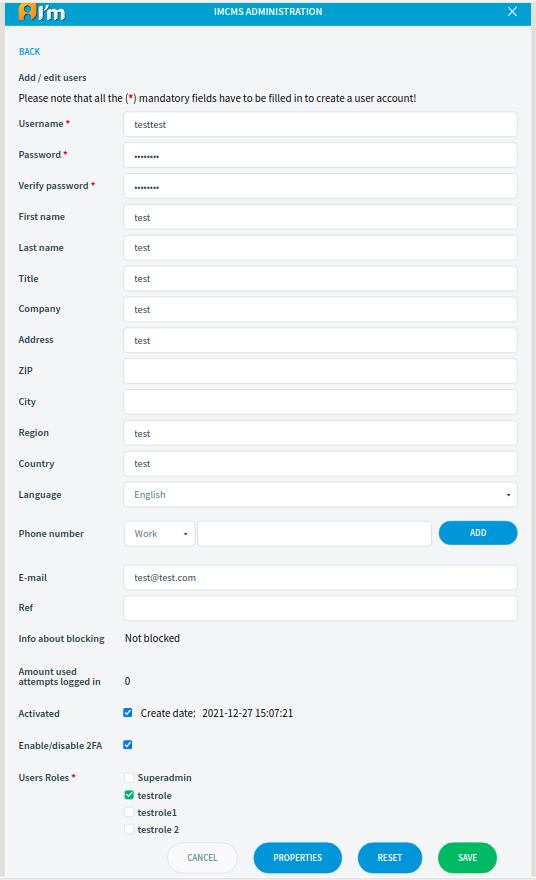
Creation
In order to create a user, you have to:
Click Create new user button.
Fill in fields.
Click Save button.
Editing
The administrator can edit a user by following these steps:
Note
The user can edit his account, but with restrictions.
The user can edit his account by following these steps:
Go to login page.
Enter username and password.
Click Edit profile button.
Edit required fields.
Click Save button.
Deactivation
The user can be deactivated, in such case the account becomes unusable.
You can deactivate a user in following ways:
Managing User Properties
User Properties can be used for certain features that a developer may have added to the code.
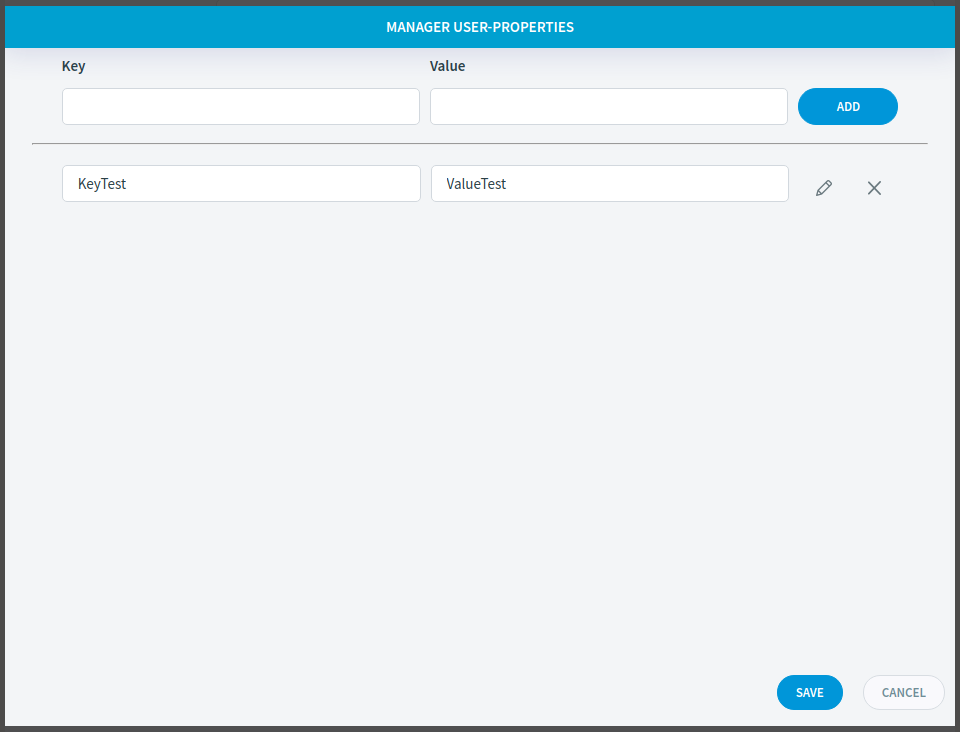
Creation
In order to create a user property, you have to:
Go to user edit page.
Click Properties button.
Add values.
Click Create button.
Warning
System allows create new user properties only for CREATED user!
Editing
In order to edit a user property, you have to:
Removal
In order to remove a user property, you have to:
Go to the property manager.
Click X.
Click Save button.
